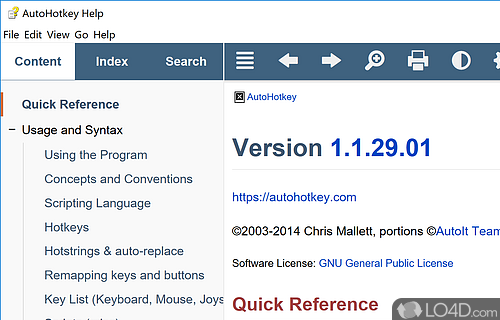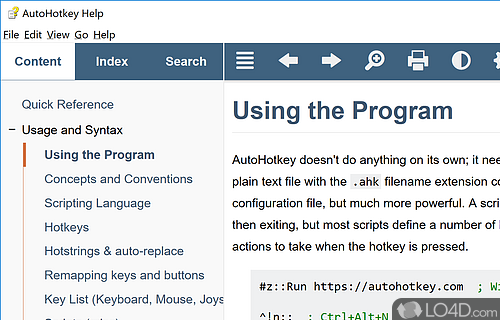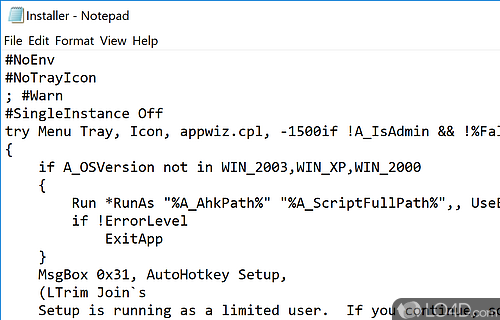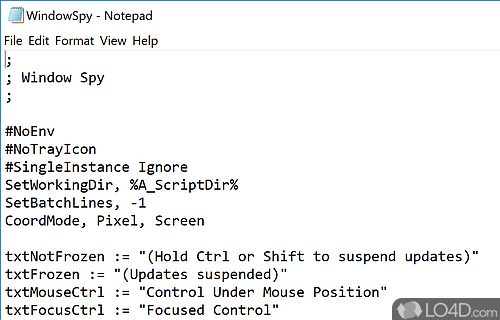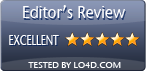Software to customize keyboard and mouse hotkeys.
AutoHotkey is a powerful program for automating keystrokes and mouse clicks, making complex repetitive tasks easy.
The user interface is intuitive and easy to navigate, allowing users to quickly create and edit scripts.
The main feature of AutoHotkey is its ability to create keyboard shortcuts, allowing users to perform multiple tasks with minimal effort. With a few simple keystrokes, users can automate a variety of tasks, such as launching programs, opening and closing windows, filling out forms, or even sending emails. The program supports macros, which can be used to automate more complex tasks.
Automate keywords, mouse movement and create scripts
It's a powerful tool for automating almost anything by sending keystrokes and mouse clicks. You can use it to automate tasks on your computer, or to create scripts that can be used to automate tasks on other computers. For example, auto clicker scripts are rather common.
The program includes a library of functions, allowing users to create more complex macros. They can be create to carry out both complex and simple tasks.
As part of the wider community of users, the utility provides several useful tools for sharing scripts, such as a script repository and a script converter.
How to use AutoHotkey
The AutoHotkey interface is relatively simple and easy to use. It consists of a text editor, where you can write and edit your scripts, and a tray icon that gives you access to various features and options.
To create a new script, you can either use the "File > New" menu, or you can right-click on the tray icon and select "New" from the context menu. This will open a new window in the text editor, where you can start writing your script.
The text editor has syntax highlighting, which helps you to easily see the different parts of your script. It also has a built-in debugger, which can help you to find and fix errors in your code.
Cut down on repetitive tasks with ease
One of the main benefits of AutoHotkey is its versatility. It can be used to create simple scripts to automate tasks, or to create more complex programs. It also has a large user community, with plenty of online resources and support available with tutorials and pre-made scripts.
When AutoHotkey is running, it can do a number of things. Command it to run scripts with a sequence of mouse clicks or a combination of keystrokes. It can launch programs, manipulate files and folders and run automated tasks.
The usage scenarios of AutoHotkey are really endless so there's no point in going into that, but most remarkable is its very small footprint on system resources when considering what it can do.
In conclusion
AutoHotkey is a good choice for users who want to automate tasks on their computer, or for developers who want to create scripts for other users. It can save time by completing common tasks with user-defined hotkeys with the keyboard, mouse or joystick/gaming controller.
Features of AutoHotkey
- Automation: Create macros and automate repetitive tasks.
- COM: Automate Windows applications via Component Object Model (COM).
- Clipboard: Manipulate and read data from the clipboard.
- DLL: Dynamically link to AutoHotkey functions and data.
- Database: Access databases with SQLite.
- GUI: Create Graphical User Interfaces (GUIs) with ease.
- Hotkeys: Assign hotkeys for commonly used actions.
- Math: Perform calculations using built-in functions.
- Mouse: Assign actions to mouse buttons, wheel and movement.
- Network: Automate network admin tasks with TCP and UDP sockets.
- Regular Expressions: Search and replace text using regular expressions.
- Scripting: Create complex scripts for specific tasks.
- Text Expansion: Expand phrases and words into longer snippets.
- Window Manipulation: Resize, move and manipulate windows.
Compatibility and License
AutoHotkey is available for free and released under the open source GPLv2 license on Windows from desktop enhancement software. The license provides the options to freely download, install, run and share this program without any restrictions. The source code for AutoHotkey should be freely available and modifications are certainly permitted as well as the option to inspect the software.
What version of Windows can AutoHotkey run on?
AutoHotkey can be used on a computer running Windows 11 or Windows 10. Previous versions of the OS shouldn't be a problem with Windows 8 and Windows 7 having been tested. It runs on both 32-bit and 64-bit systems with no dedicated 64-bit download provided.
Filed under:
- AutoHotkey Download
- Free Desktop Enhancement Software
- Open source and GPL software
- Script Creation Software